- 2 network adapters on Server A, 1 is for local network file and printer sharing, the other one is for connecting remote site. If Server A do not share local file and printer, 1 network adapter for sharing remote site is OK.
- Run Magic Router on Server A
We are now going to connect File Sharing and FTP Server on remote site.
1. Local network, server A settings:
- Start up Magic Router on Server A, go to Agent page > Focus on Listener Client, input the following port forward definition.
- 192.168.2.1,139,192.168.1.1,139,TCP
- 192.168.2.1,21,192.168.1.1,21,FTP
- where 192.168.2.1 is the ip will be used by local network client, 192.168.1.1 is the server B computer ip.
- Input user name and pass that is stored on Server B Magic Router folder file name user.txt.
- click advanced button, select the adapter that is pointed to internet, and enable Bind Non Local Computer IP (run as administrator and 192.168.2.1 is non local computer ip).
- input Agent Server Port and IP in Client Common, where IP is the ip of the remote site Server B IP, remember to set this port in firewall of Server B.
- Save your settings and click Start(2) button to finish setting.
- Issue the following command in DOS Prompt on on client pc,
- route add 192.168.0.0 mask 255.255.0.0 192.168.1.1 -p
- where 192.168.1.1 is server A ip.
If you don't want to add a route on client, you can use local network ip 192.168.1.x instead of 192.168.2.1. This 192.168.1.x will be temp added on server A.
2. Remote network, server B settings:
- Start up Magic Router, go to Coding page, add a specified user and password.
- Go to Agent Page, Input Local Port in Agent Server and enable Auto Trigger Forwarder.
- Save your settings and click Start(1) button to finish setting.
3. Two networks are connected now, we can go to setup client computers.
- Mapping drive on client computers on Server A side using ip 192.168.2.1
4. Trouble Shooting:
- If client cannot connect to server, check firewall, set the port TCP 139 for file sharing. Alternatively, you can add program mm.exe to firewall.
- If you accidentally selected incorrect adapter, you need to check "File and Printer Sharing" option in "Network Adapter" Setup. Check option is enabled or not. Adapter for local network File and Printer Sharing is enabled, Adapter for remote network File and Printer Sharing is disabled.
- Route add gateway ip must point to local file sharing adapter ip (192.168.1.1), not wan adapter ip (10.10.10.1)
- If remote site want to access your network file server, repeat the above steps exactly on other side, very easy. Of course agent server ip must not equal.